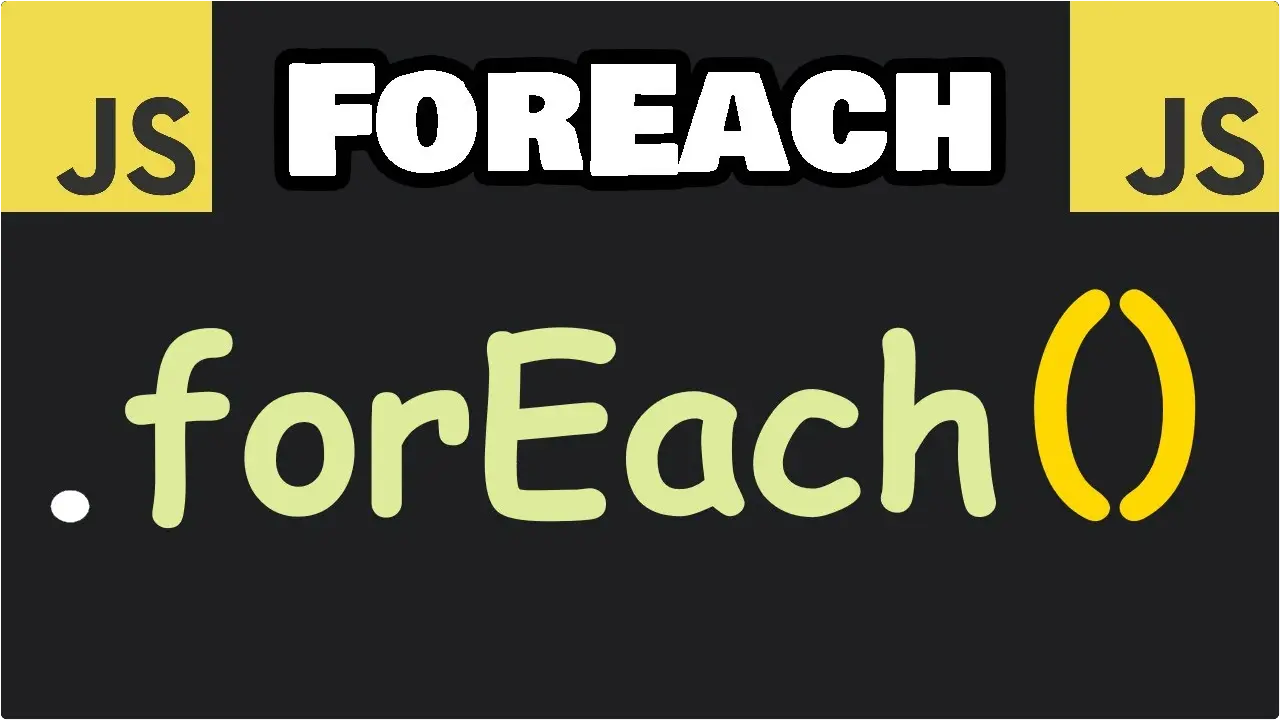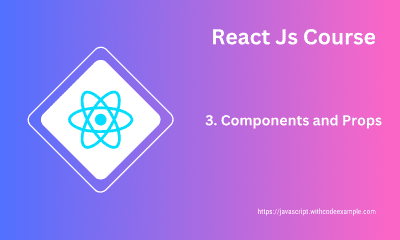React Router Mastery: Dynamic SPAs Made Easy
- With Code Example
- September 7, 2023
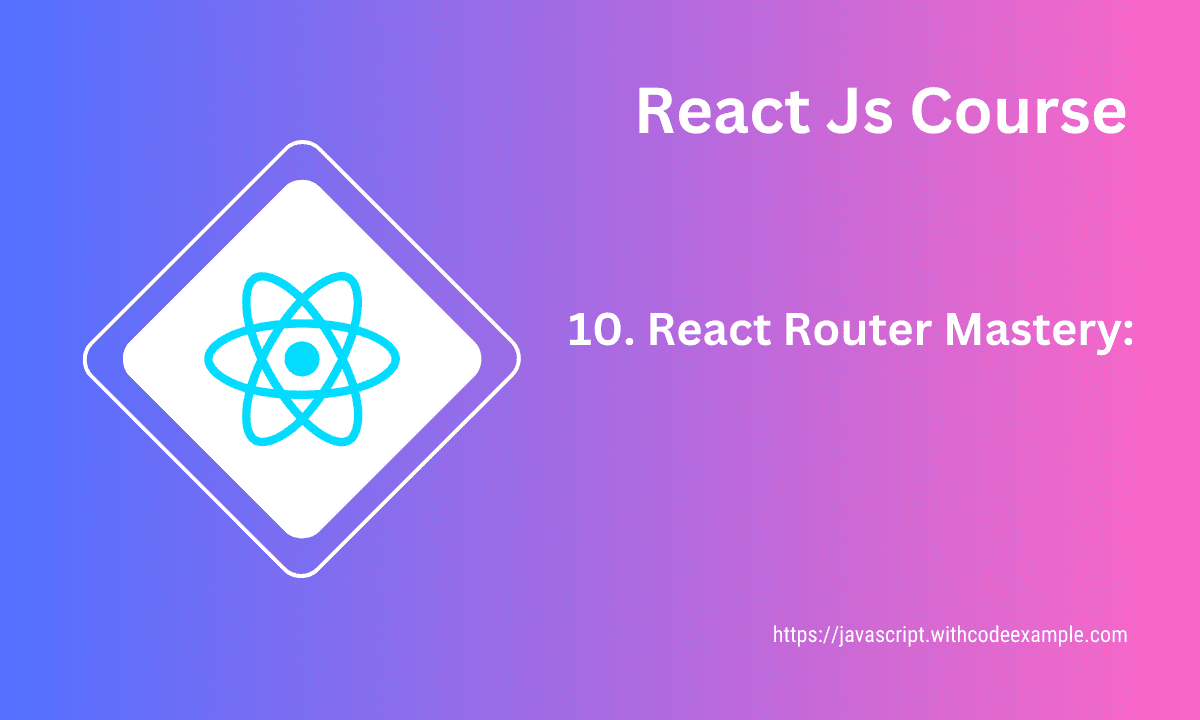
Series - React Js Course
- 1: React Js Introduction
- 2: Getting Started with React: A Step-by-Step Guide
- 3: Components and Props in React
- 4: Understanding State and Lifecycle in React
- 5: React Event Handling: From Basics to Advanced Techniques
- 6: React Router Mastery: Dynamic SPAs Made Easy
- 7: Redux State Management Simplified
- 8: Handling API Requests and Data in React
- 9: Building Real-World Applications in React: A Step-by-Step Guide
- 10: React Performance - Improving User Experience
- 11: Testing and Debugging in React
- 12: Deployment and Beyond
React Router is a library that provides routing capabilities to your React applications. It allows you to create single-page applications (SPAs) with multiple views or pages, each represented by its own component. React Router manages the navigation between these views, enabling a seamless and dynamic user experience without full page reloads.
Introduction to react router
Key Concepts of React Router:
Routing: React Router enables you to define different routes within your application. Each route corresponds to a specific view or component. For example, you can have routes for the home page, about page, contact page, etc.
Nested Routes: React Router supports nested routes, which means you can have routes within routes. This is particularly useful for creating complex UI structures where components have their own sub-components and views.
Route Parameters: You can define dynamic segments in your routes using parameters. These parameters can be accessed within components to display content based on the URL.
History API: React Router uses the HTML5 History API to manage browser history and update the URL without triggering a full page reload. This creates a smooth user experience in a single-page application.
Programmatic Navigation: React Router provides methods for programmatically navigating between routes. This is useful for scenarios where you want to trigger navigation based on user actions or other events.
Setting up routes in a React app
Setting up routes in a React app involves using the React Router library to define the routes for different views or components in your application. React Router provides a way to create a single-page application (SPA) with multiple routes, enabling navigation between different sections of your app without full page reloads.
Here’s a step-by-step guide to setting up routes in a React app using React Router:
1. Install React Router:
First, you need to install the react-router-dom package, which provides the core routing components and functionality.
npm install react-router-dom
2. Create Route Components:
Create the components that correspond to each route in your application. These components will be rendered when their respective routes are matched.
For example, let’s assume you have three components: Home, About, and Contact.
3. Configure Routes:
In your main application file (often named App.js), you’ll configure the routes using the BrowserRouter, Route, and other components from react-router-dom.
// App.js
import React from 'react';
import { BrowserRouter as Router, Route, Switch } from 'react-router-dom';
import Home from './Home';
import About from './About';
import Contact from './Contact';
const App = () => {
return (
<Router>
<div>
{/* Define your navigation or header here */}
<Switch>
<Route path="/" exact component={Home} />
<Route path="/about" component={About} />
<Route path="/contact" component={Contact} />
</Switch>
</div>
</Router>
);
};
export default App;
In this example, the BrowserRouter component sets up the routing context. Inside the Switch component, you define individual Route components for each route. The path prop specifies the URL path that should trigger the rendering of the associated component.
4. Create Navigation Links:
To navigate between different routes, you can create navigation links using the Link component from React Router.
// Navigation.js
import React from 'react';
import { Link } from 'react-router-dom';
const Navigation = () => {
return (
<nav>
<ul>
<li><Link to="/">Home</Link></li>
<li><Link to="/about">About</Link></li>
<li><Link to="/contact">Contact</Link></li>
</ul>
</nav>
);
};
export default Navigation;
5. Use Route Components:
Inside your route components (Home, About, Contact), you can create the content specific to each route.
6. Start the Development Server:
Run your application using the development server:
npm start
Your React app with routes should now be accessible at the specified routes (e.g., /, /about, /contact). When you navigate between routes, React Router will handle rendering the appropriate components without a full page reload.
By following these steps, you’ll have successfully set up routes in your React app using the React Router library, allowing you to create a dynamic and interactive single-page application.
Passing parameters to routes in react
Passing parameters to routes in React Router allows you to create dynamic routes where different components are rendered based on the values of the parameters. This is often used to display specific content or data related to a particular parameter in the URL. React Router provides an easy way to achieve this using route parameters.
Here’s how you can pass parameters to routes using React Router:
1. Define Route with Parameter:
In your App.js or main routing component, define a route that includes a parameter placeholder using the : syntax. For example, if you want to pass an ID parameter:
import React from 'react';
import { BrowserRouter as Router, Route, Switch } from 'react-router-dom';
import Home from './Home';
import ItemDetail from './ItemDetail';
const App = () => {
return (
<Router>
<div>
<Switch>
<Route path="/" exact component={Home} />
<Route path="/item/:id" component={ItemDetail} />
</Switch>
</div>
</Router>
);
};
export default App;
2. Access Parameters in Component:
In the component that’s associated with the route, you can access the parameter using the useParams hook (for functional components) or match.params (for class components).
For functional components using hooks:
import React from 'react';
import { useParams } from 'react-router-dom';
const ItemDetail = () => {
const { id } = useParams();
return <h2>Item Detail for ID: {id}</h2>;
};
export default ItemDetail;
For class components:
import React from 'react';
class ItemDetail extends React.Component {
render() {
const { id } = this.props.match.params;
return <h2>Item Detail for ID: {id}</h2>;
}
}
export default ItemDetail;
3. Link to the Parameterized Route:
In your application, you can create links to the parameterized route using the Link component from React Router. For example:
import React from 'react';
import { Link } from 'react-router-dom';
const Home = () => {
return (
<div>
<h1>Home Page</h1>
<Link to="/item/1">View Item 1</Link>
<Link to="/item/2">View Item 2</Link>
</div>
);
};
export default Home;
In this example, clicking on the “View Item 1” link will navigate to the ItemDetail component with the parameter id set to 1.
By using route parameters, you can create more dynamic and personalized views within your application. This is particularly useful when building applications that need to display different content based on user input or specific data.
Related Posts
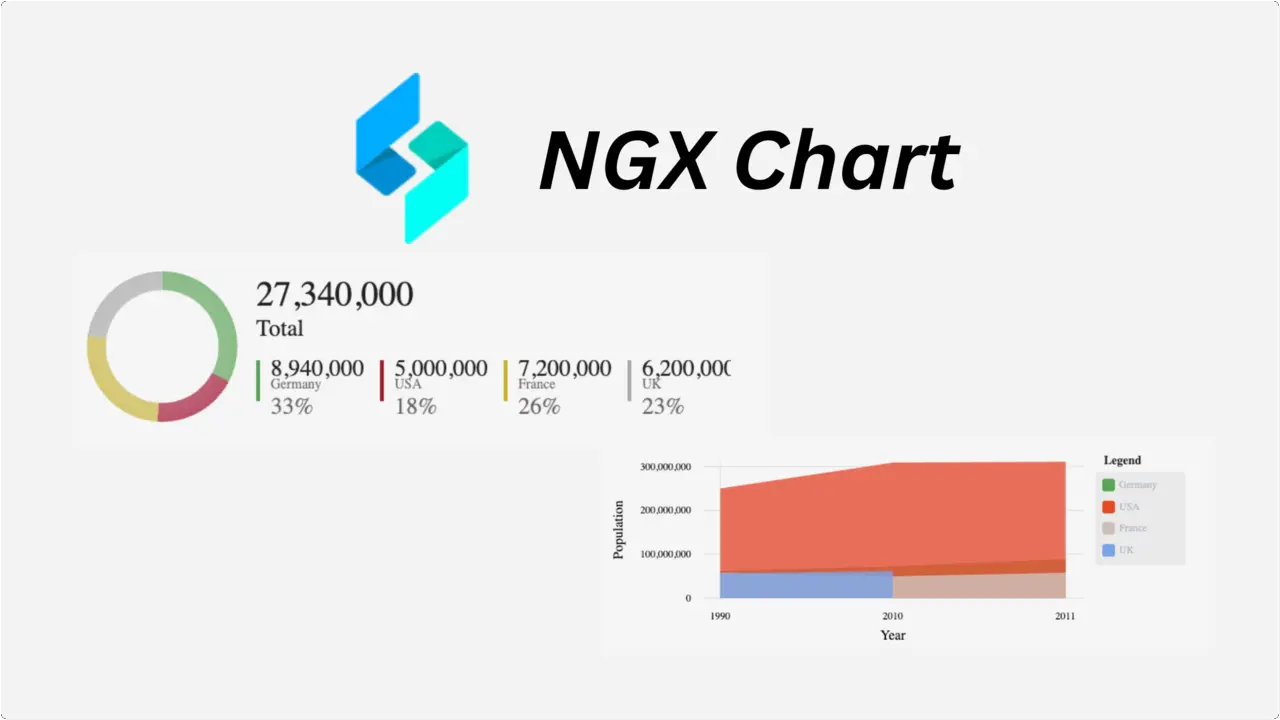
Start Using NGX Charts With Angular
Angular is a powerful front-end framework that enables developers to build robust and dynamic web applications. One essential aspect of modern web development is data visualization, and NGX Charts is a popular library that seamlessly integrates with Angular to create stunning charts and graphs.
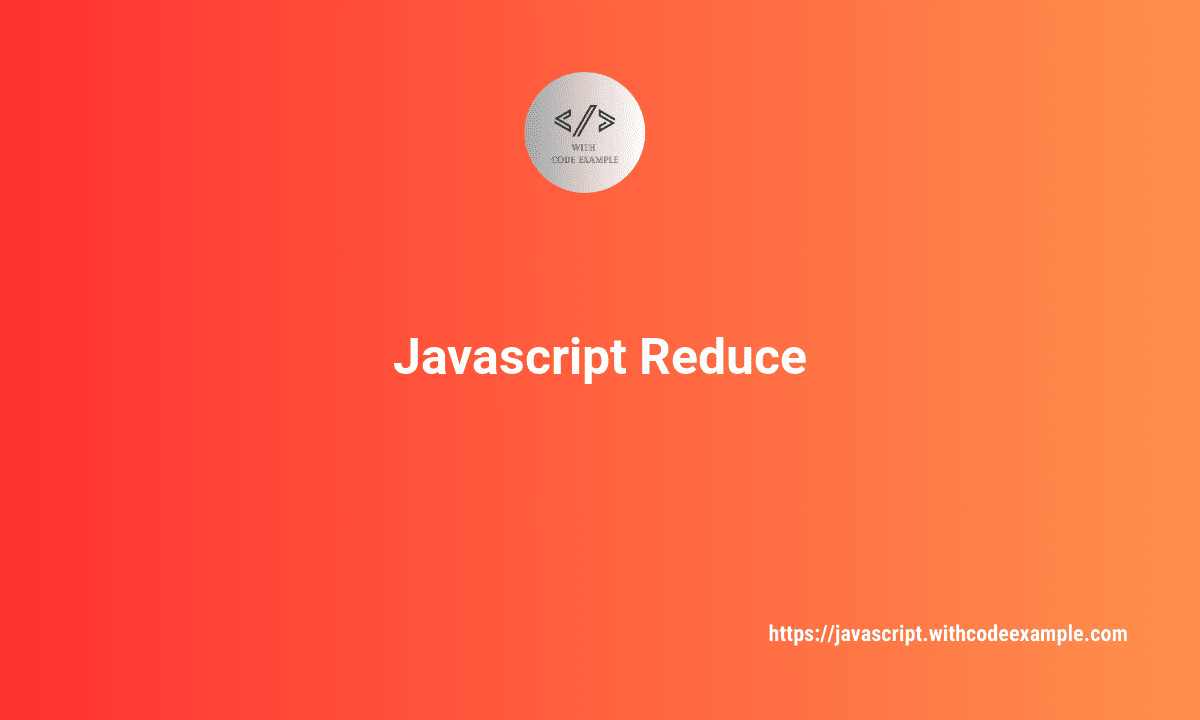
JavaScript Reduce: A Comprehensive Guide
In the vast realm of JavaScript, the reduce method stands as a powerful and versatile tool for array manipulation. Whether you are a seasoned developer or just starting your coding journey, understanding how to leverage reduce can greatly enhance your programming prowess.